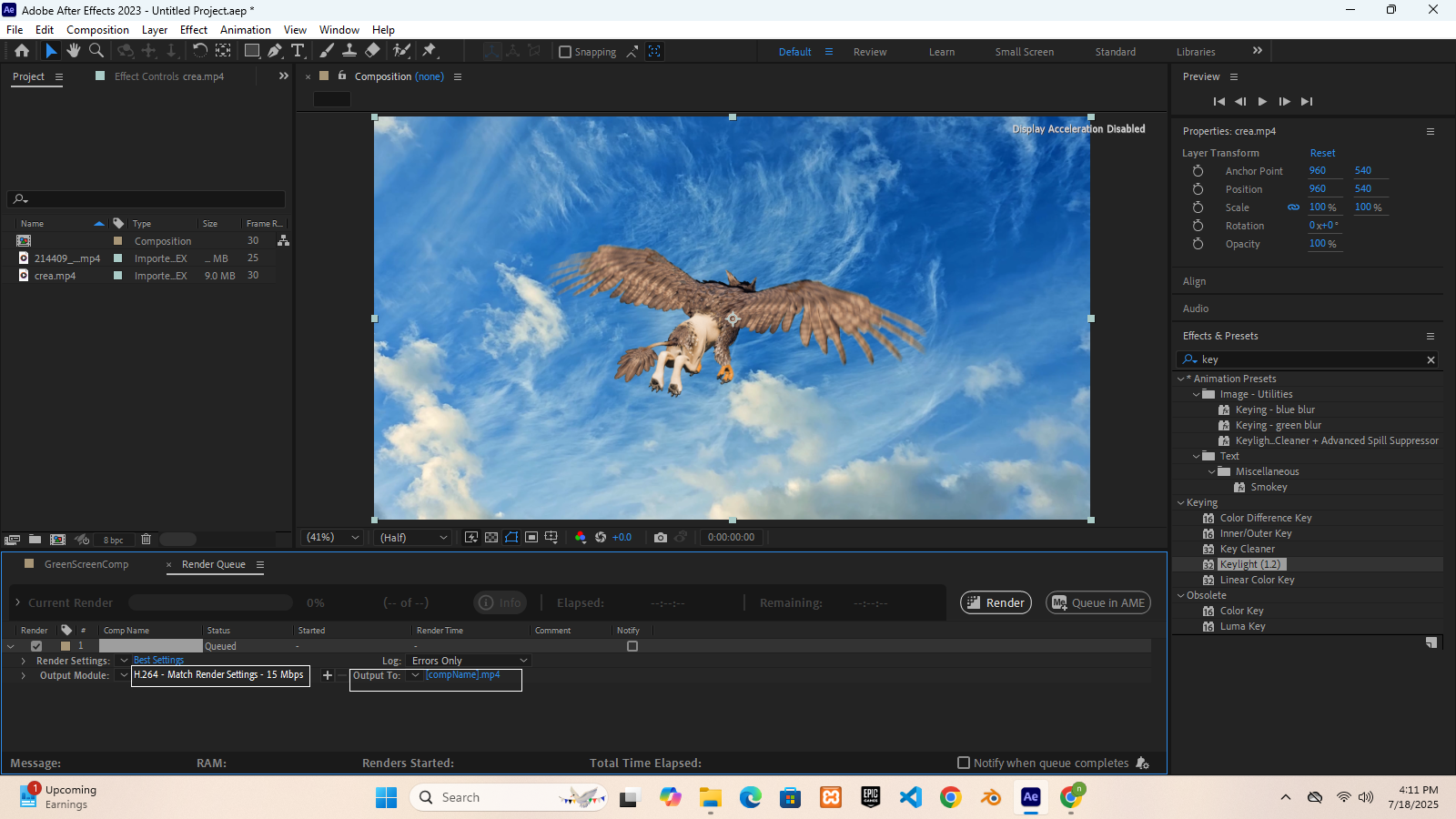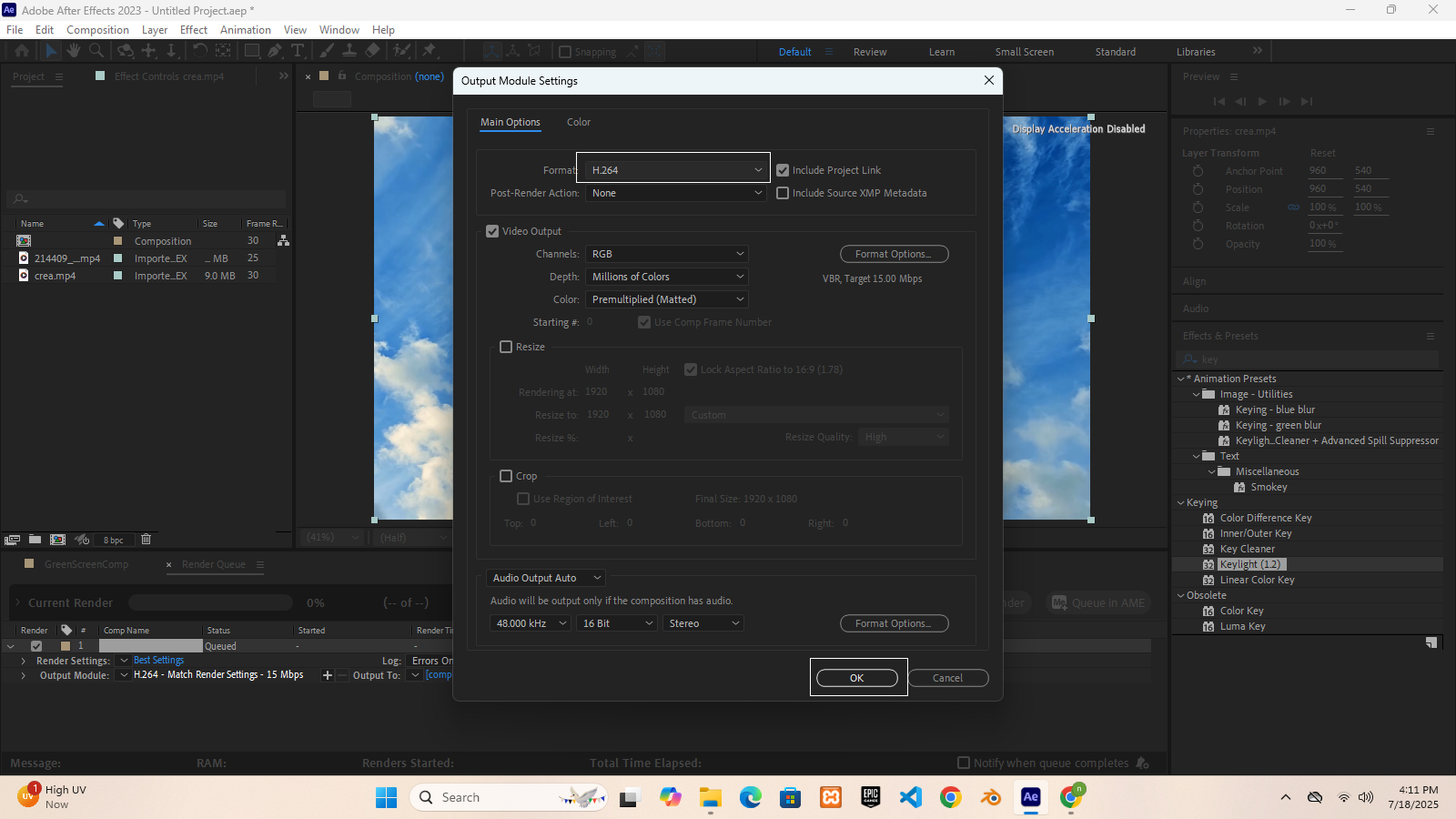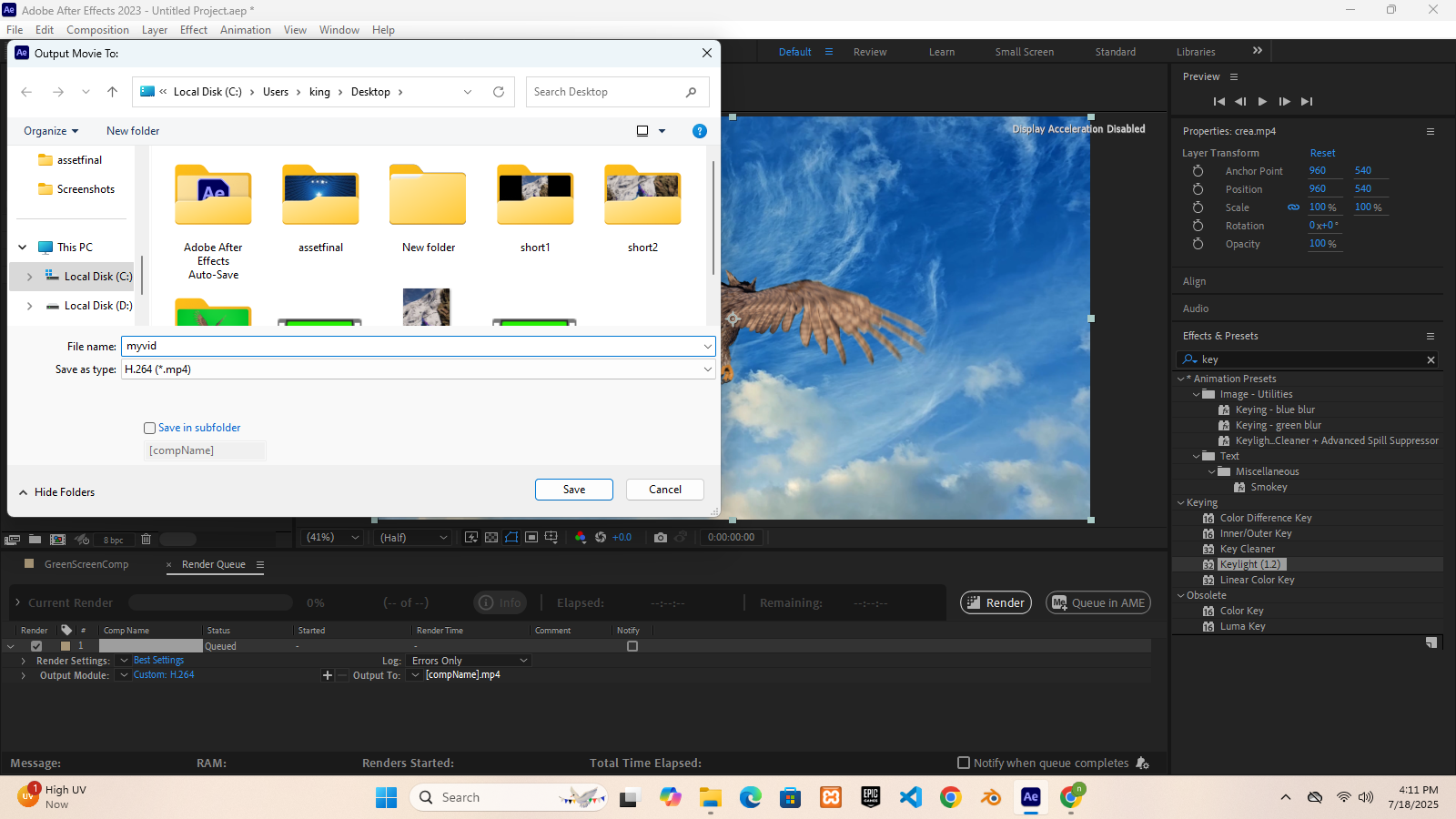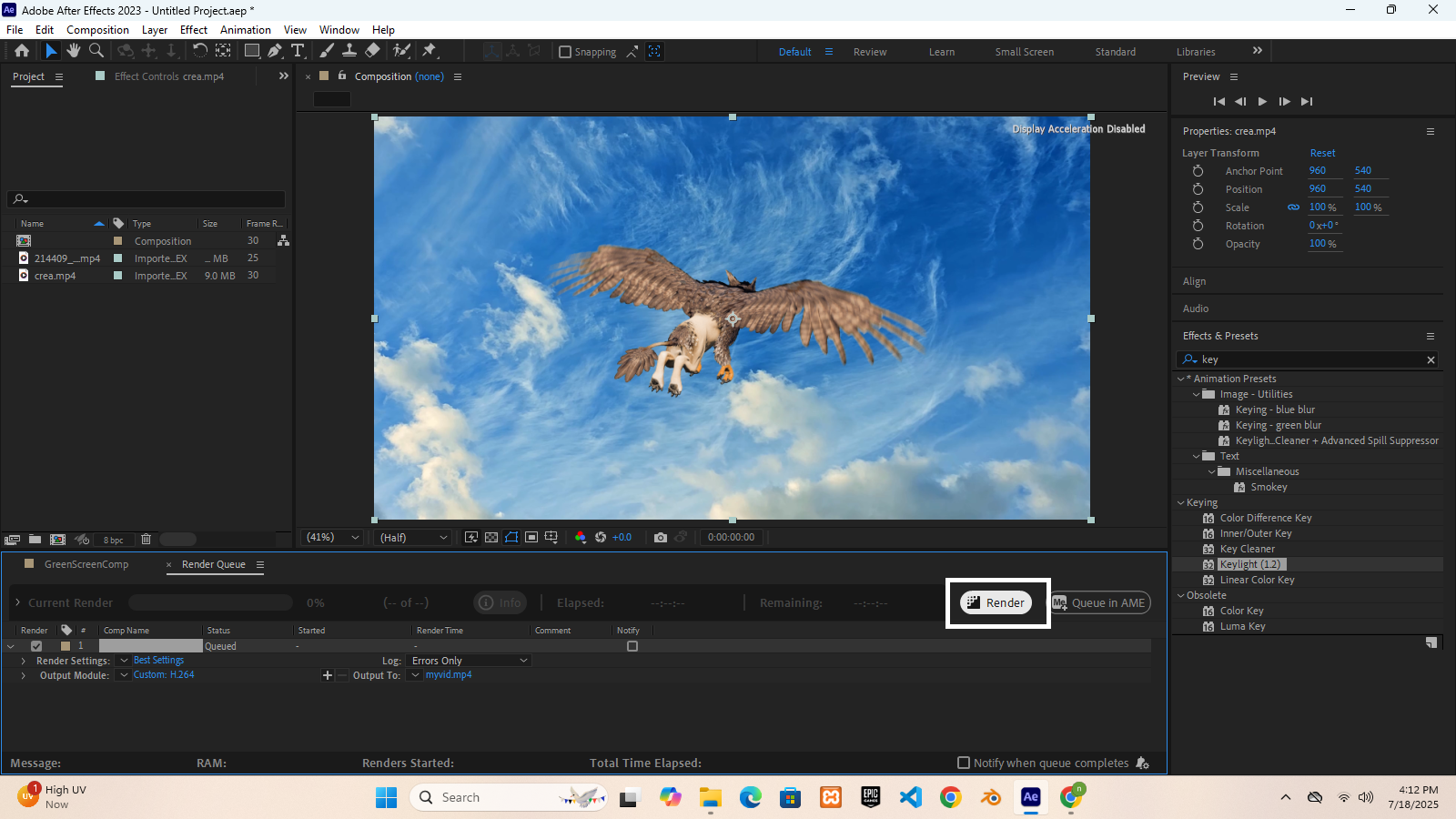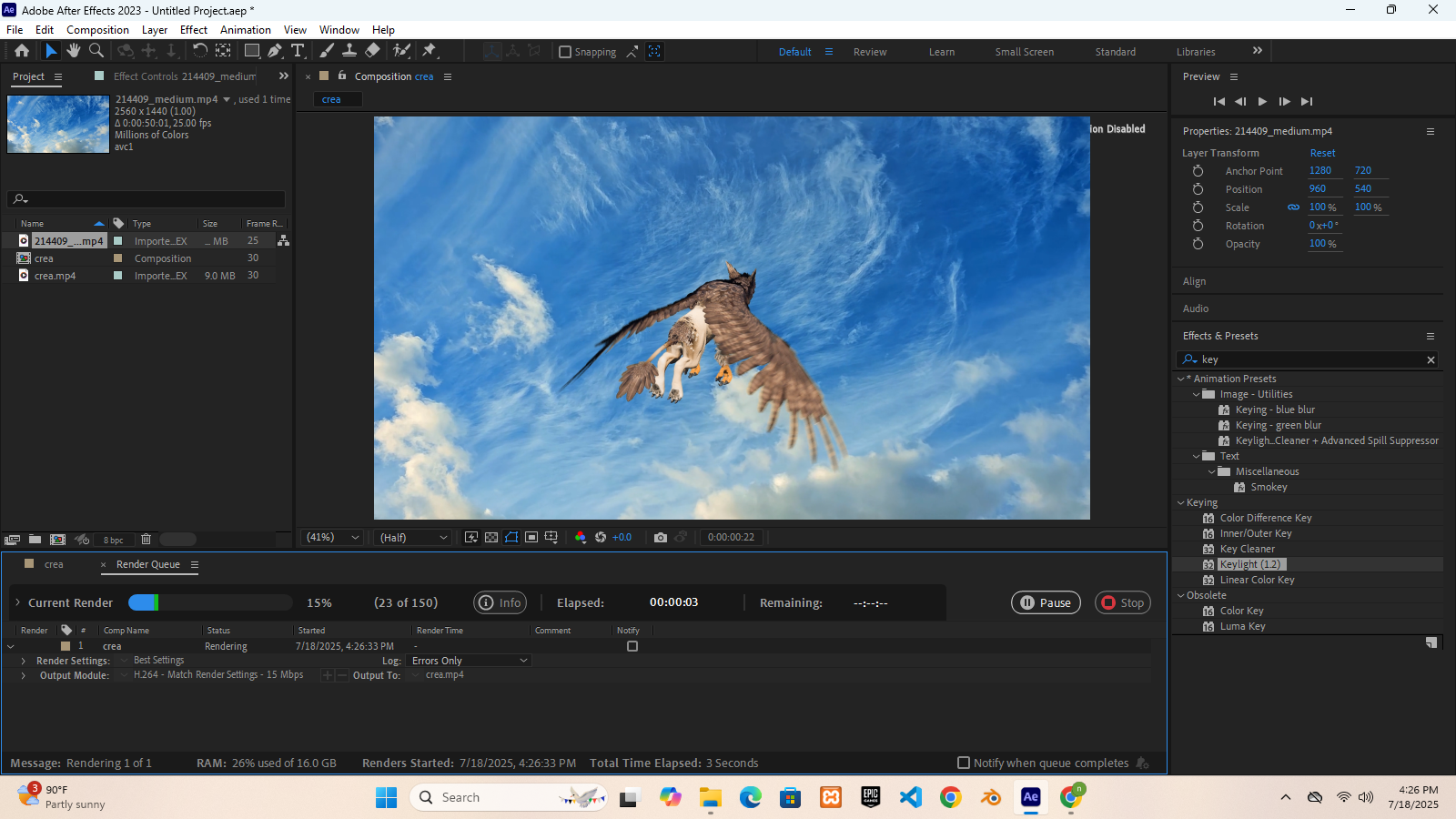assetsvid
After Effects Tutorial in Short
Step 1: Project Setup
Open After Effects
Create a New Project
Go to Composition > New Composition
Name: GreenScreenComp
Size: 1920x1080
Frame Rate: 30
Duration: As needed
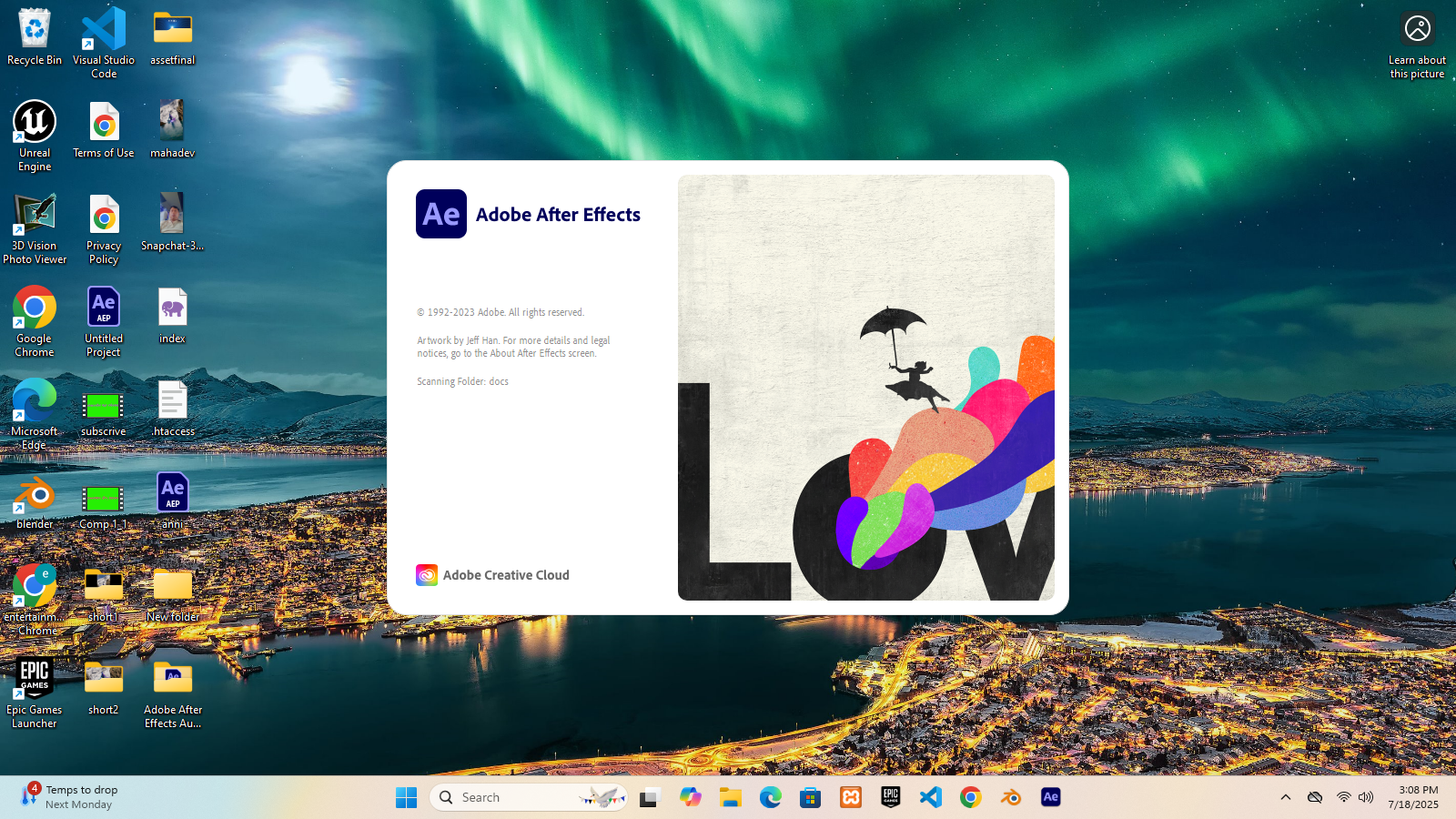
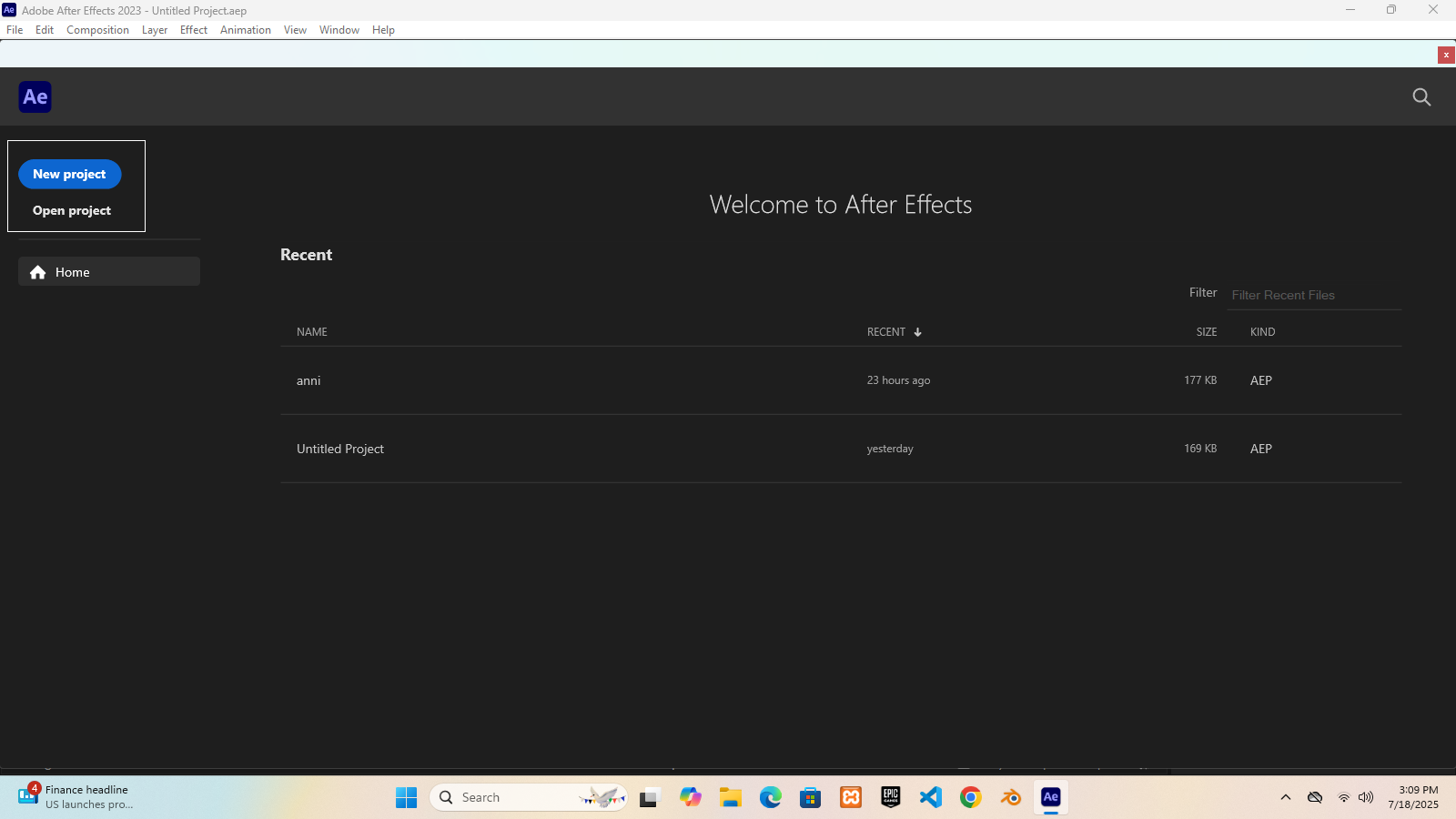
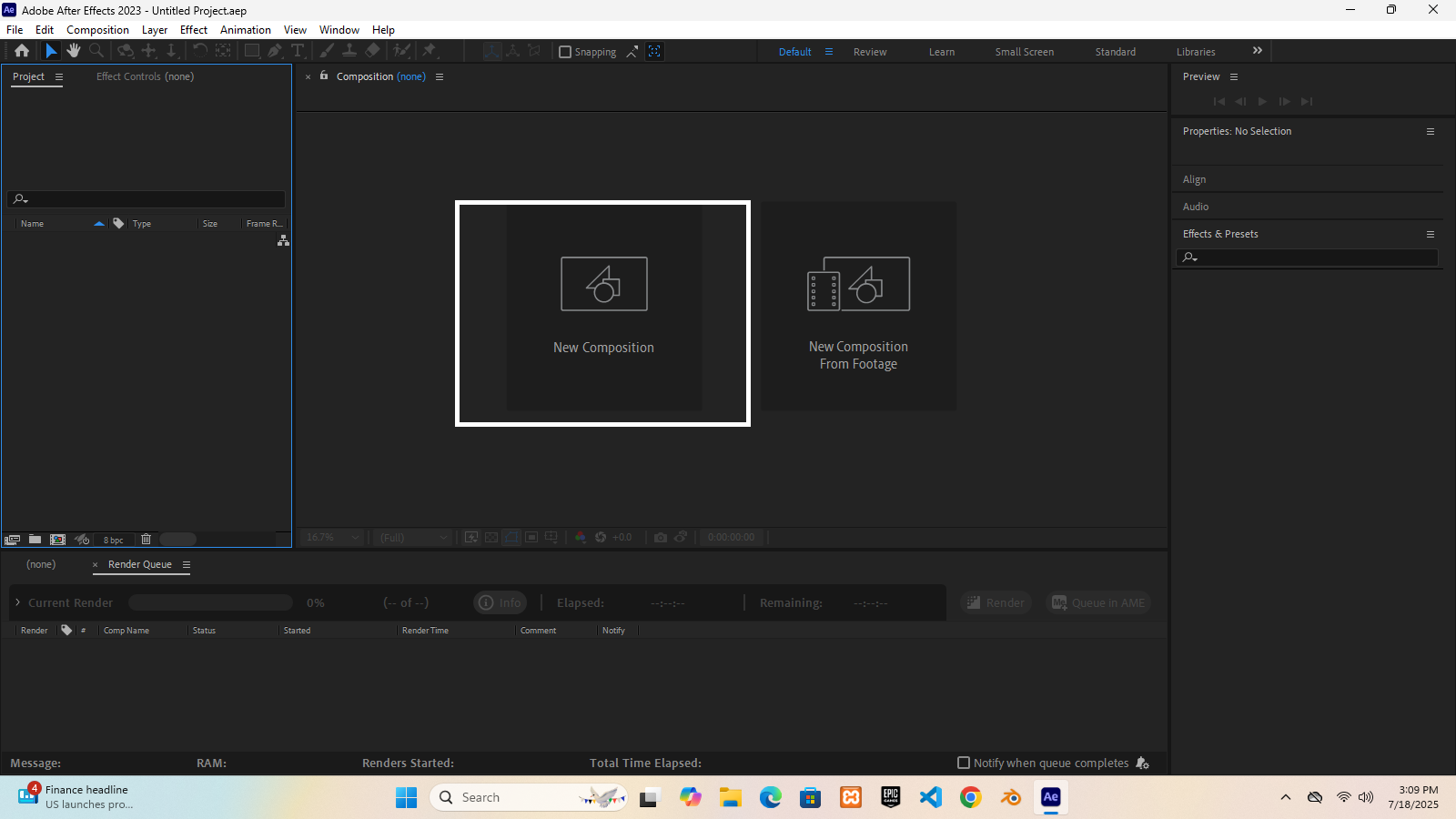
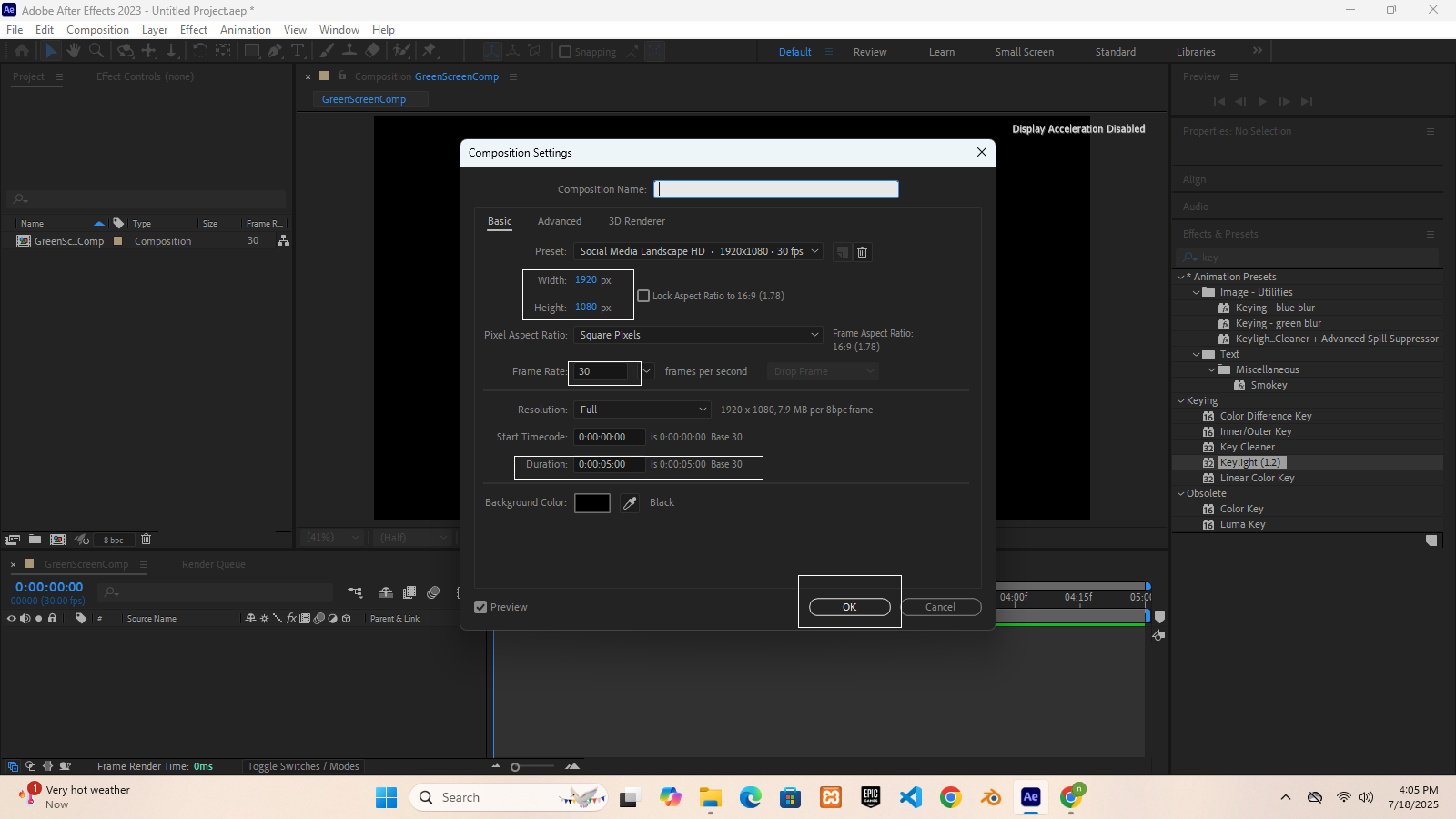
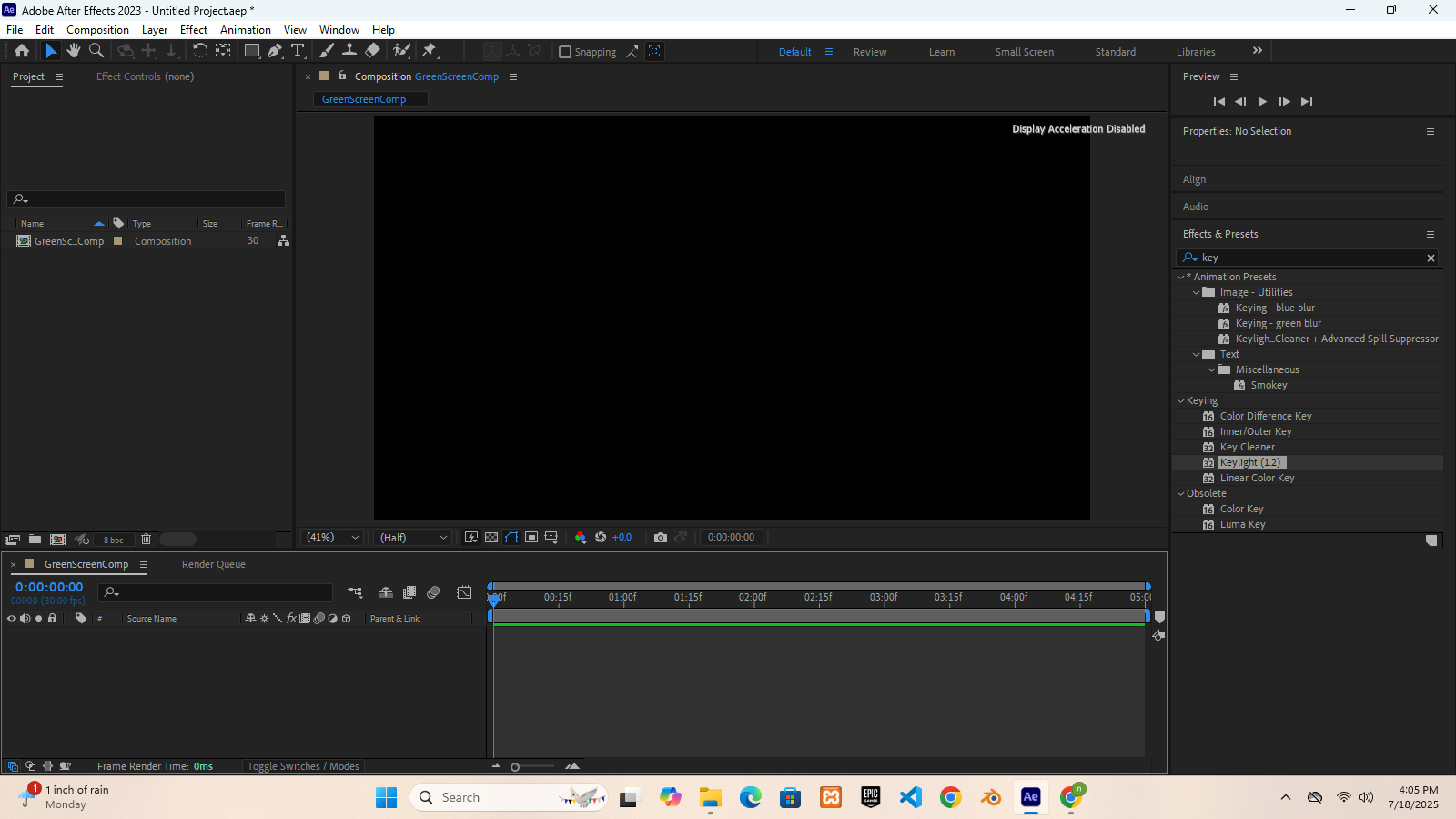
Step 2: Import Your Green Screen Clip
Drag your video clip with green background into the Project Panel
Drag it to your timeline
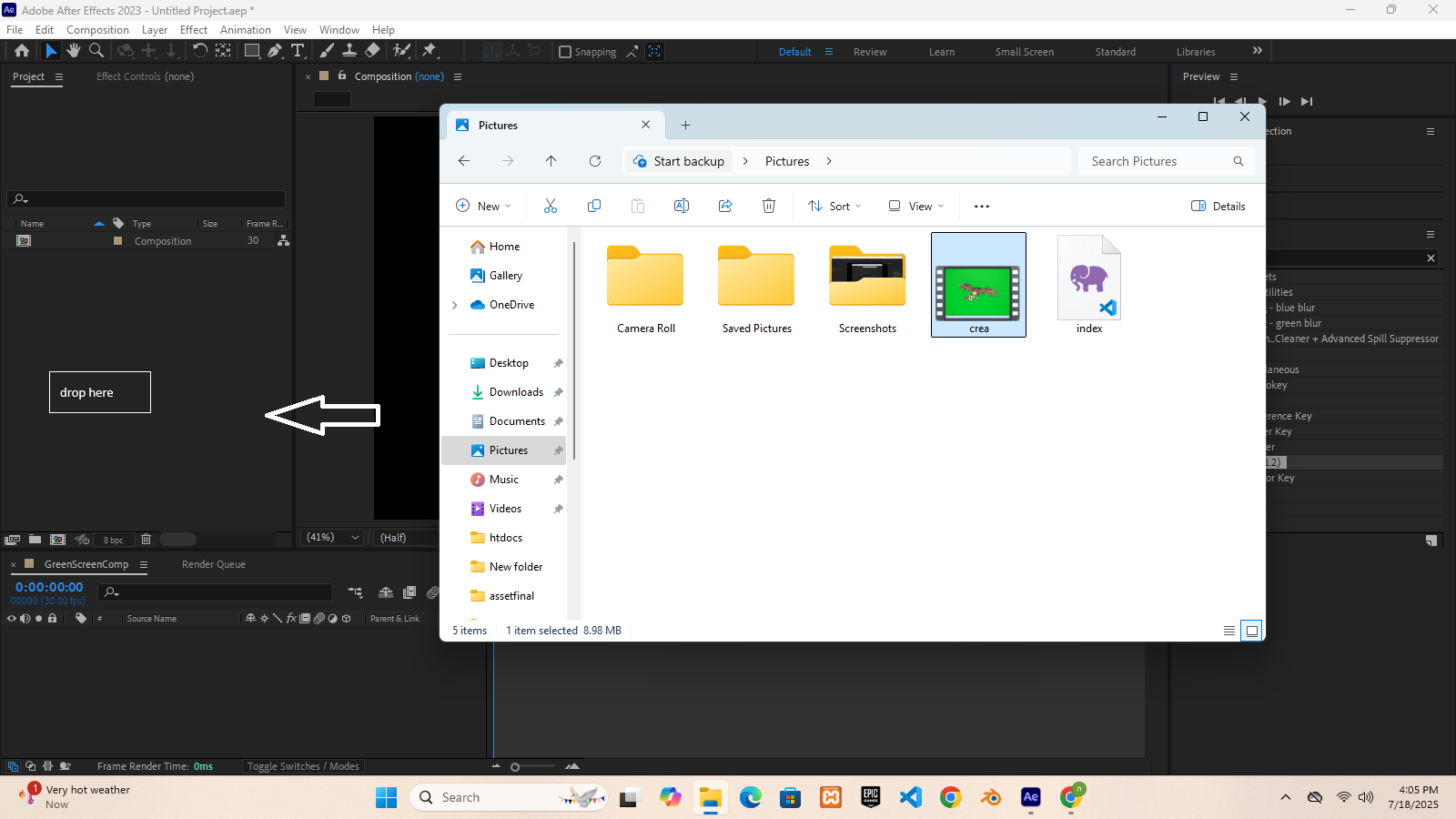
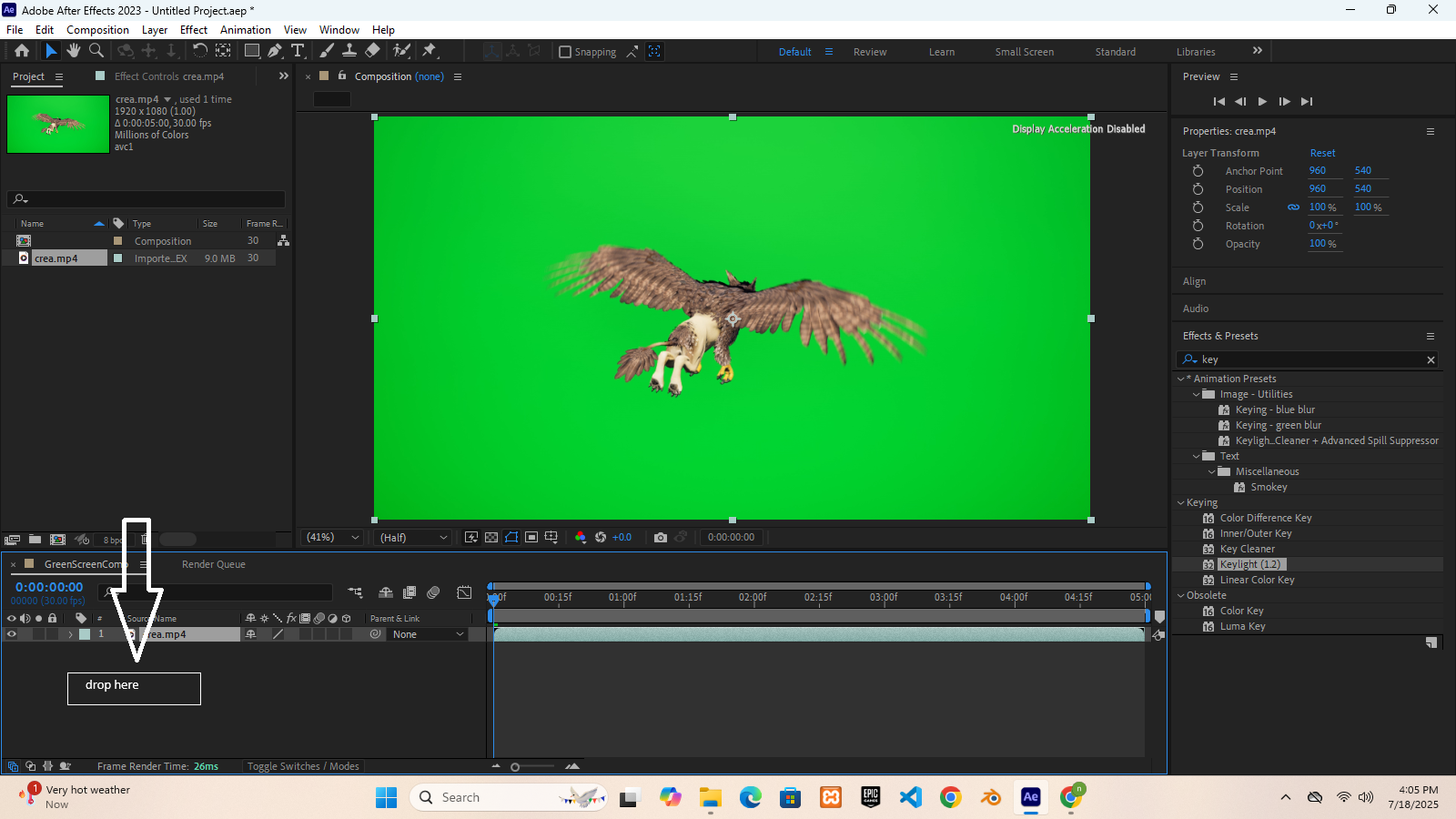
Step 3: Apply Keylight Effect
Select your video layer in the timeline
Go to Effects & Presets (right panel)
Search for: Keylight (1.2)
Drag & drop Keylight onto your video layer
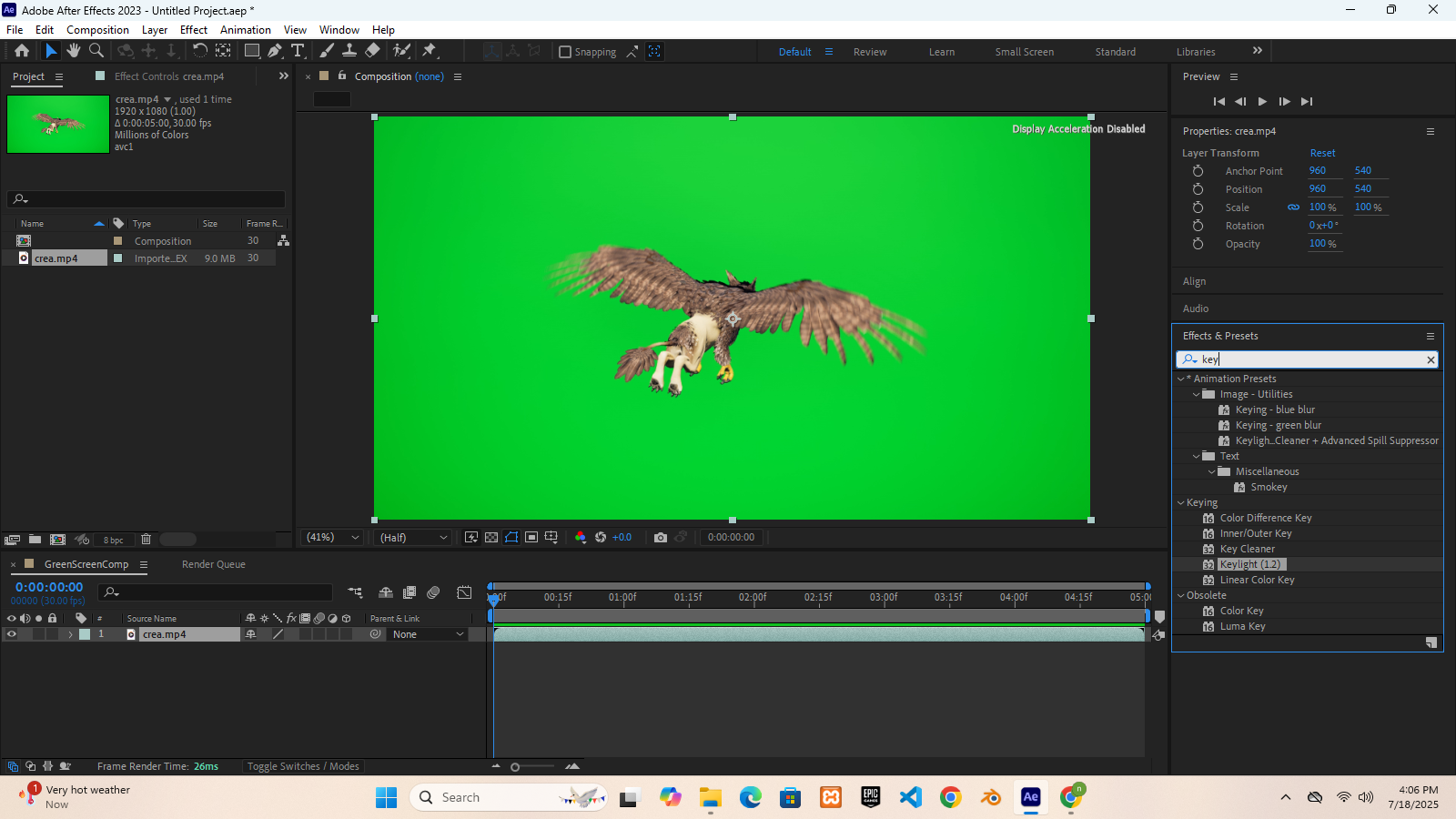
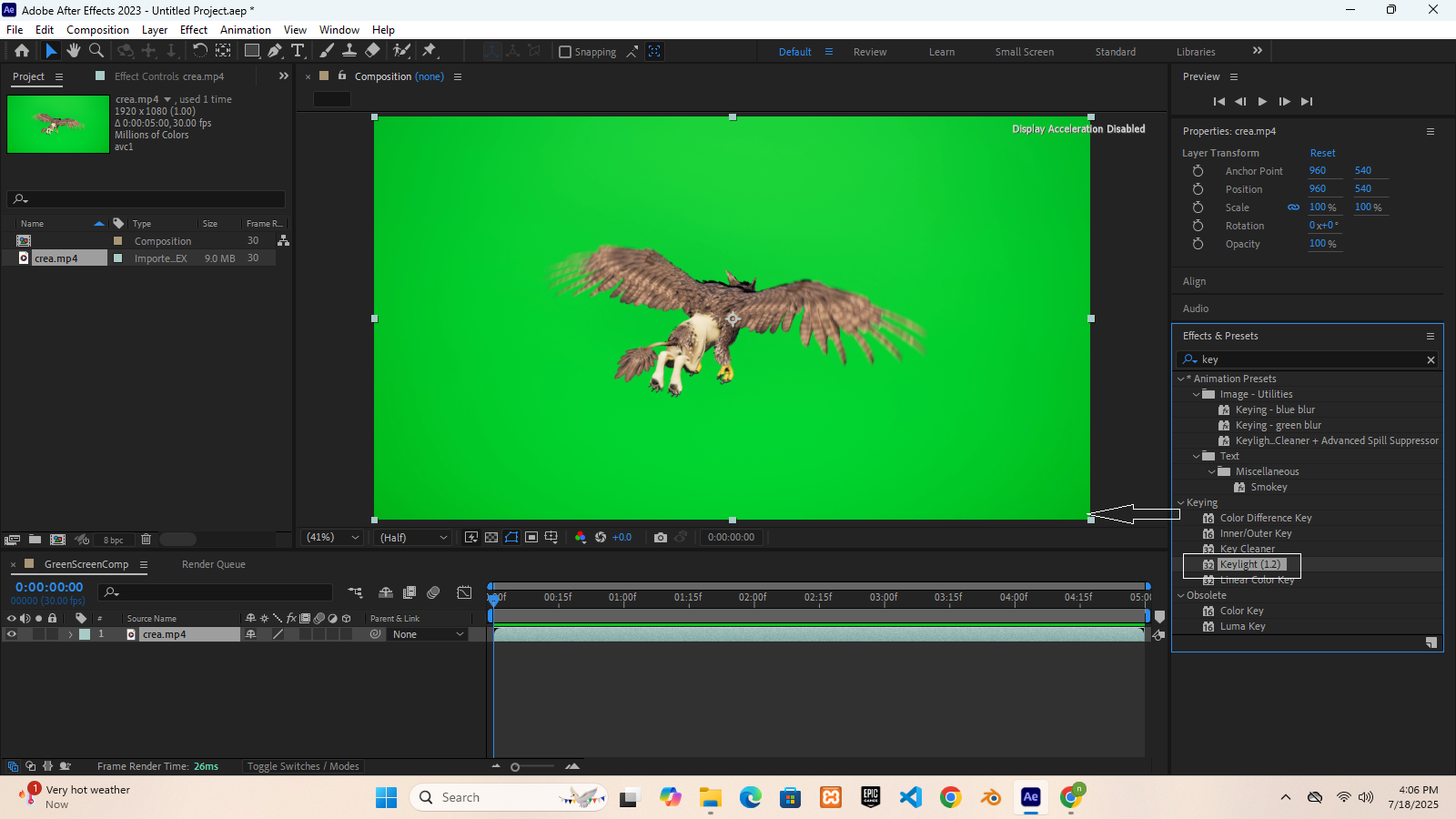
Step 4: Remove Green Background
In the Effect Controls Panel, you'll see Keylight options
Click the eyedropper tool next to “Screen Colour”
Click anywhere on the green background in your video
The green should disappear and the background turns black (transparent)

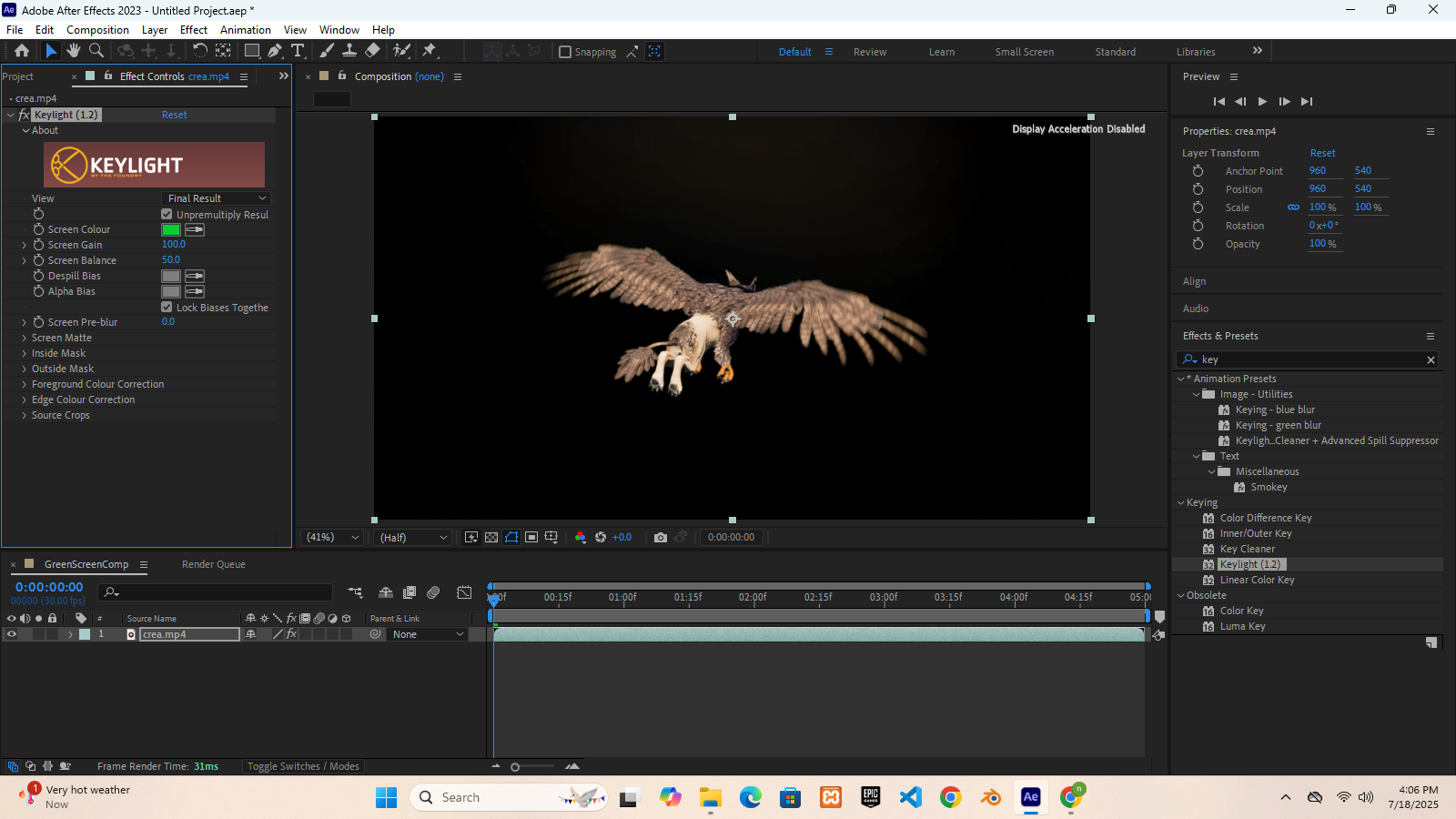
Step 5: Clean the Edges (Optional but Recommended)
Scroll down to Screen Matte → Click to expand
Adjust:
Clip Black: 10-15%
Clip White: 85-90%
Use Screen Shrink/Grow and Softness to clean edges
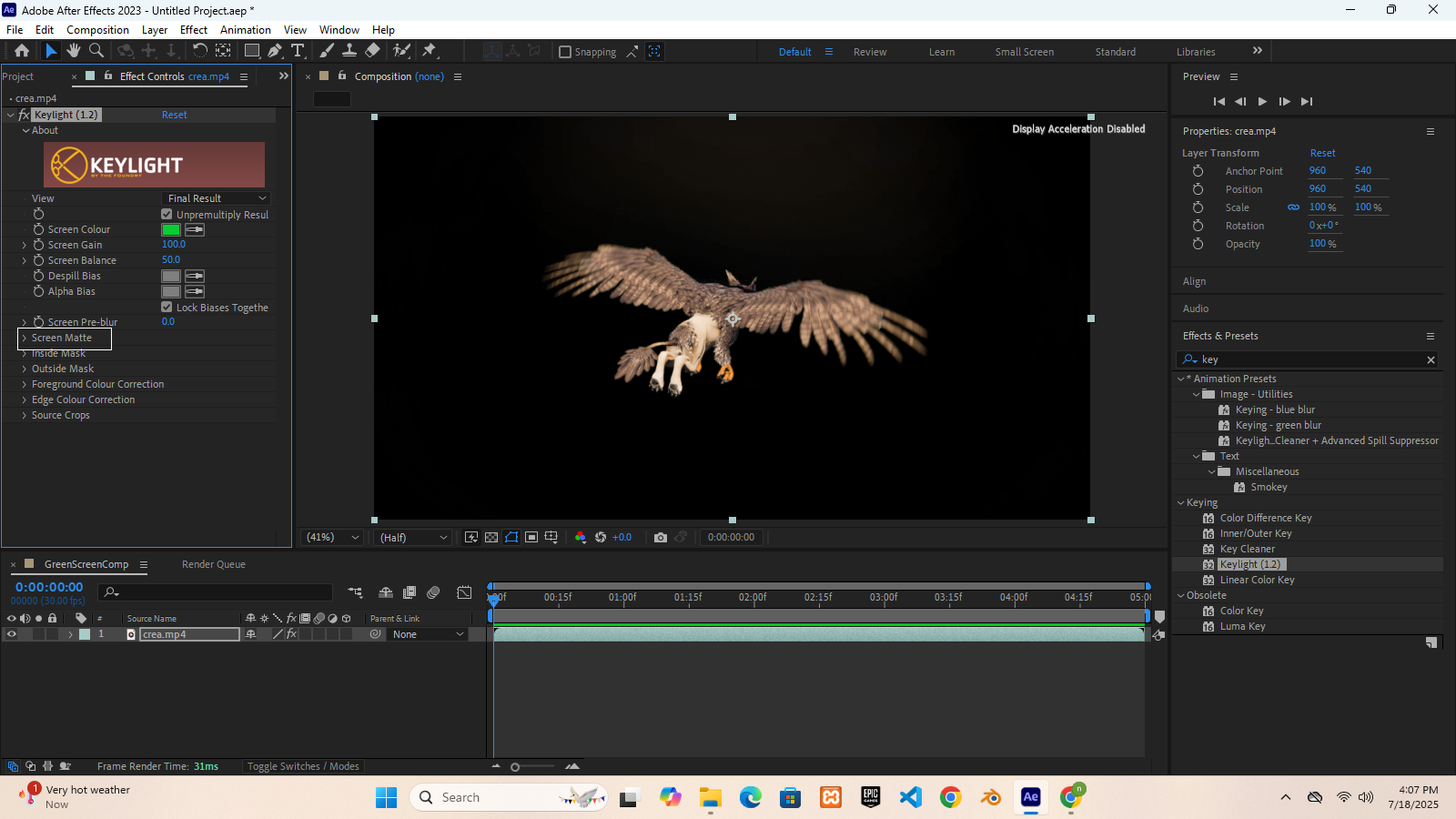

Step 6: Add Your New Background
Import a background image or video
Drag it below your keyed video layer in the timeline
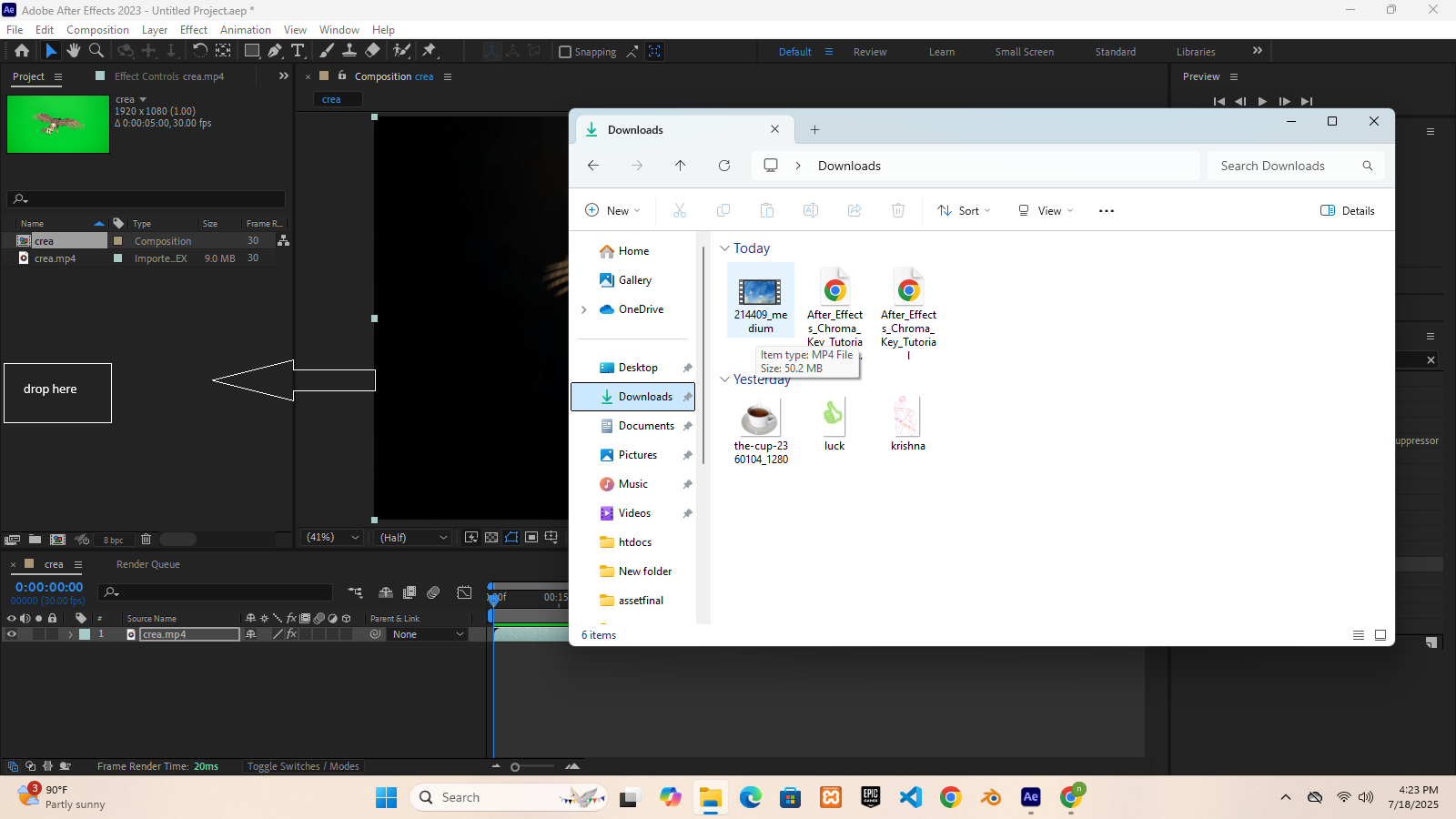

Step 7: Export the Final Video
Go to File > Export > Add to Render Queue
In Render Queue:
Format: QuickTime / H.264 (via Media Encoder)
Choose location and export